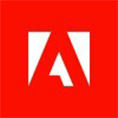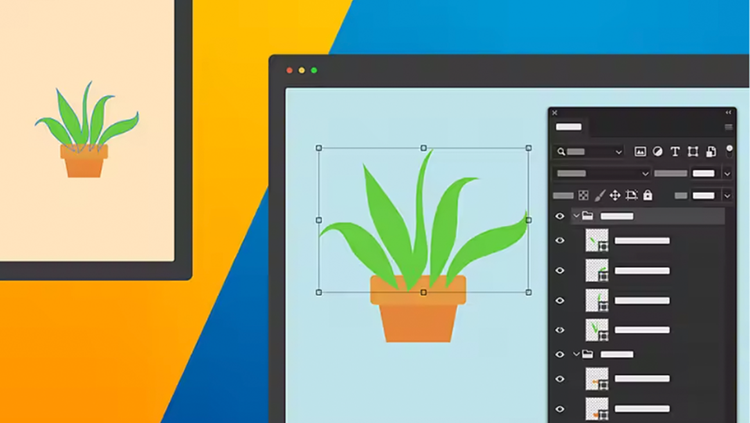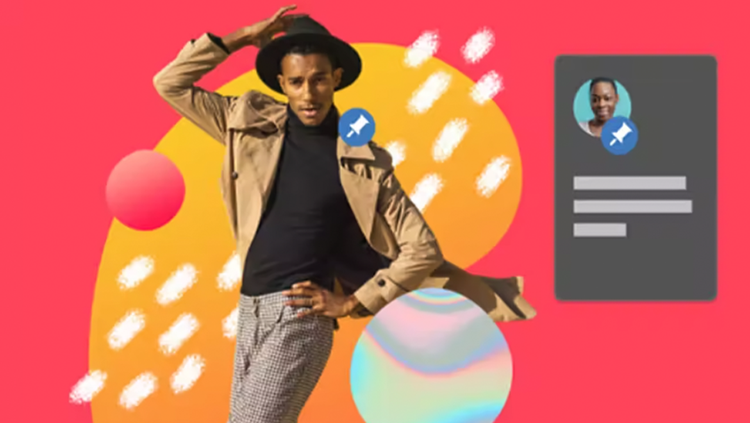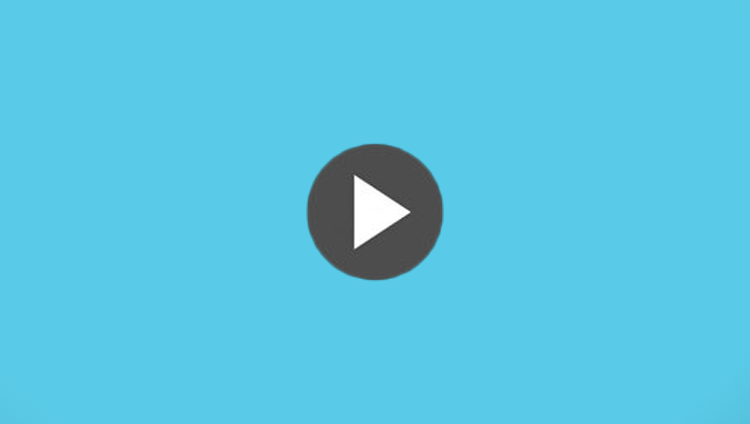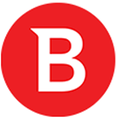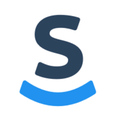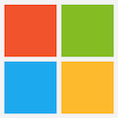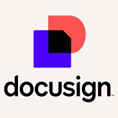Create anything you can imagine
$455.88 /year
Adobe Photoshop is a graphics editor developed and published by Adobe Inc. for Windows and macOS. We stand as the predominant photo editing software on the market. Our world-class imaging and design software is at the core of nearly every creative project, spanning photo editing and compositing to digital painting, animation, and graphic design. Now, you can harness the power of Photoshop across desktops and iPads to create wherever inspiration strikes. We offer a complete range of features, enabling full-featured editing of large batches of photos and the creation of intricate digital paintings and drawings that mimic those done by hand.
Top Features
Blend images with unlimited masks and layers
Combine and retouch elements from different images to create complex edits and get the distinct look and feel you want.
Create anything with a built-in library of pro design tools
Use thousands of high-quality brushes, fonts, stock images, effects, and more to create incredible assets for graphic design, video, UX projects, and beyond.
A totally connected creative system
Seamlessly transfer work between apps. Organize and finish your photos in Lightroom, use Illustrator artwork in your Photoshop projects, or pull assets into Adobe Express to create a unified style guide.
Recommended products
Image adjustments
Make dramatic changes and fine tune images.
- Apply filters for a new look - Use over 30 new Adjustment Presets to dramatically change images. Hover to preview, click to apply, then tweak the results to make it unique.
- Combine images - Create a composite of two or more images by placing them on their own independent, transparent layers.
- Swap out the sky - Replace the sky in any photo with preset options or an image from your own collection with the Sky Replacement tool.
- Make reversible changes - Use adjustment layers to make quick edits like brightening or darkening a photo without permanently changing the base image.
- Modify color and tone - Merge colors and patterns between your background and foreground to create dramatic effects with Blend modes.
- Edit images with generative AI - Make complex edits in a flash with Generative Fill. Use simple text prompts to add and remove content from images.

Retouch
Fix imperfections in your photos.
- Blur areas in an image - Bring focus, amplify motion, and add other artistic elements to your images with the Blur tool.
- Lighten parts of a photo - Use the Dodge tool to lighten specific areas of your image without affecting the color.
- Make flaws vanish - Click and drag the Spot Healing Brush tool over small objects or flaws in your image to remove them.
- Copy and add objects - Use the Clone Stamp tool to copy content from one part of your image and paint it into a new area.
- Refine blurry objects and edges - Enhance image clarity with the Sharpen tool. Click and drag over unclear areas to highlight details and define edges.
- Replace image elements - Select part of your image with the Patch tool, then drag the selection to another area to replace it with.

Add and remove objects
Swiftly isolate objects to adjust or remove, add text, and more.
- Select the main subject - Use Select Subject to automatically select the most prominent object in an image.
- Add text to images - Use the Type tool to add horizontal or vertical type, or even paragraphs, to your images.
- Change a background in a few clicks - Use Remove Background to make a blah setting disappear, then replace it with anything you want.
- Crop an image - Select part of an image with the Crop tool and remove everything outside the selected area, or pair it with Generative Expand to extend the image.
- Detect and select objects - Use the Object Selection tool to identify and select things like people, pets, or even parts of landscapes.
- Make speedy complex selections - Click and drag the Quick Selection tool across an area to automatically detect the image edges and create a selection.

Paint and draw
Create artwork and add type to your designs.
- Fix mistakes - Change parts of your image to the background color or make them transparent with the Eraser tool.
- Instantly fill areas with color - Quickly fill parts of your design with a solid color or pattern using the Paint Bucket tool. Add color to shapes, backgrounds, selections, and more.
- Smooth and blend colors - Use the Smudge tool to mix colors together like wet paint.
- Draw and edit shapes - Click and drag to create precise rectangles, ellipses, lines, and even custom shapes with the Shape tools.
- Paint a digital masterpiece - Use the Brush tool to make artwork from thousands of preset brushes based on mediums like watercolor and oil or make your own.
- Organize your artwork - Create multiple canvases within the same workspace with the Artboard tool so you can view your designs side by side.

Additional Information
Terms & Conditions
Terms of Service
https://www.adobe.com/in/legal/terms.htmlPrivacy Policy
https://www.adobe.com/in/privacy/policy.htmlResources
Adobe Photoshop - What’s New in Photoshop for Print and Graphic Design?
Paul Trani from Adobe gives a rundown of Photoshop's new features and more.
Adobe Photoshop - How to Use Photoshop’s New Auto-Commit Feature?
Learn how to use the new Auto-Commit feature with Lizzie Darden in 60 seconds.
Photoshop for Teams
For 1-9 Users
$439.92 User/year
For 10-49 Users
$423.96 User/year
For 50-99 Users
$423.96 User/year
For 100 Users And Above
For 1-9 Users
$439.92 User/year
For 10-49 Users
$423.96 User/year
For 50-99 Users
$423.96 User/year
For 100 Users And Above
Photoshop - Edition 3 for enterprise
For 1-9 Users $550.92 User/year
For 10-49 Users
$522.00 User/year
For 50-99 Users
$492.96 User/year
For 100 Users And Above
For 1-9 Users
$550.92 User/year
For 10-49 Users
$522.00 User/year
For 50-99 Users
$492.96 User/year
For 100 Users And Above
Photoshop - Pro for Teams
For 1-9 Users $515.16 User/year
For 10-49 Users
$496.56 User/year
For 50-99 Users
$496.56 User/year
For 100 Users And Above
For 1-9 Users
$515.16 User/year
For 10-49 Users
$496.56 User/year
For 50-99 Users
$496.56 User/year
For 100 Users And Above
Photoshop - Edition 4 for Enterprise
For 1-9 Users $644.16 User/year
For 10-49 Users
$610.20 User/year
For 50-99 Users
$576.36 User/year
For 100 Users And Above
For 1-9 Users
$644.16 User/year
For 10-49 Users
$610.20 User/year
For 50-99 Users
$576.36 User/year
For 100 Users And Above
Photoshop for Teams
For 1-9 Users
$439.92 User/year
For 10-49 Users
$423.96 User/year
For 50-99 Users
$423.96 User/year
For 100 Users And Above
For 1-9 Users
$439.92 User/year
For 10-49 Users
$423.96 User/year
For 50-99 Users
$423.96 User/year
For 100 Users And Above
Photoshop - Edition 3 for enterprise
For 1-9 Users $550.92 User/year
For 10-49 Users
$522.00 User/year
For 50-99 Users
$492.96 User/year
For 100 Users And Above
For 1-9 Users
$550.92 User/year
For 10-49 Users
$522.00 User/year
For 50-99 Users
$492.96 User/year
For 100 Users And Above
Photoshop - Pro for Teams
For 1-9 Users $515.16 User/year
For 10-49 Users
$496.56 User/year
For 50-99 Users
$496.56 User/year
For 100 Users And Above
For 1-9 Users
$515.16 User/year
For 10-49 Users
$496.56 User/year
For 50-99 Users
$496.56 User/year
For 100 Users And Above
Photoshop - Edition 4 for Enterprise
For 1-9 Users $644.16 User/year
For 10-49 Users
$610.20 User/year
For 50-99 Users
$576.36 User/year
For 100 Users And Above
For 1-9 Users
$644.16 User/year
For 10-49 Users
$610.20 User/year
For 50-99 Users
$576.36 User/year
For 100 Users And Above
Powered by WHMCompleteSolution