How to Migrate from Microsoft to Google Workspace Without Losing Data
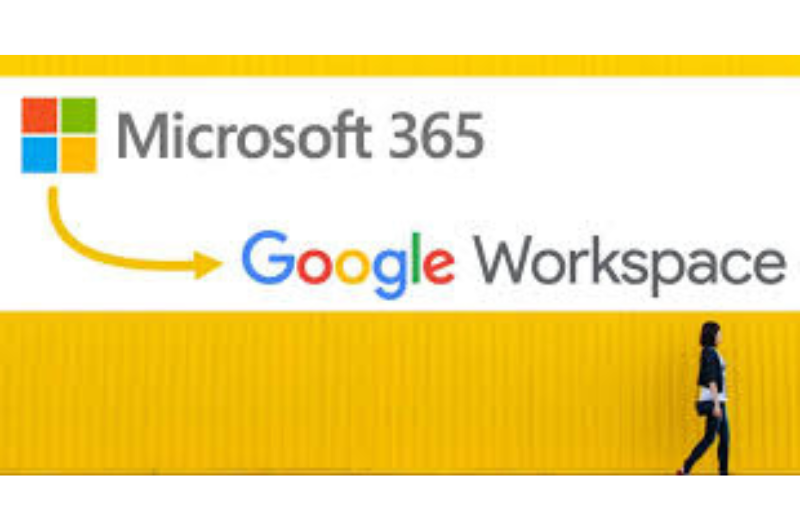
Switching from Microsoft 365 to Google Workspace can be a smart move for businesses looking for simplified collaboration, cloud-native tools, and better integration with Google’s ecosystem. However, a smooth migration is critical to ensure you don't lose valuable emails, contacts, calendars, or files in the process. In this guide, we’ll walk you through the key steps to migrate from Microsoft to Google Workspace without losing any data.
Step 1: Plan Your Migration Strategy
Before moving anything, assess your current Microsoft 365 setup. Take note of how many users you have, the volume of emails and files, shared calendars, and OneDrive or SharePoint data. Decide whether you’ll migrate everything at once (big bang) or in phases (staggered migration). A phased approach often minimizes downtime and disruption.
Step 2: Set Up Your Google Workspace Account
Sign up for Google Workspace and verify your domain. Use the Google Admin console to create user accounts that mirror your existing Microsoft 365 users. You can also set up organizational units to reflect departments or roles. If you're working with a reseller or partner, they can assist in provisioning accounts and assigning licenses.
Step 3: Use the Google Workspace Migration Tool
Google offers a free tool called Google Workspace Migration for Microsoft Exchange (GWMME) to help migrate:
- Emails (Outlook/Exchange to Gmail)
- Calendars
- Contacts
Download GWMME and install it on a Windows machine. Enter your Microsoft 365 admin credentials, configure the scope of data to be migrated (emails, calendar events, etc.), and map Microsoft users to Google Workspace users. You can also define date ranges to limit what gets transferred.
Step 4: Migrate OneDrive Files to Google Drive
To move user files from OneDrive to Google Drive, you can use:
- Google Drive for Desktop: Mount both drives and drag-and-drop files between them.
- Third-party migration tools: Tools like CloudM, SysCloud, or MultCloud offer automated migration with logs and permission mapping.
Ensure that sharing permissions and folder structures are preserved during the migration for seamless access.
Step 5: Transfer Shared Mailboxes and Public Folders
Google Workspace doesn't natively support public folders or shared mailboxes the way Microsoft does, but you can recreate them using Google Groups and shared drives. Use delegation or Google Groups to give teams shared access to communication channels.
Step 6: Update DNS and Route Emails to Gmail
Once you're ready to fully switch to Gmail, update your domain’s MX records to point to Google’s mail servers. This will ensure that all new emails are delivered to Google Workspace instead of Microsoft 365.
Keep Microsoft accounts active for a short transition period to catch any missed data or late emails.
Step 7: Communicate the Transition to Your Team
Inform your team about the switch and offer basic training on using Gmail, Google Drive, Meet, and Calendar. Consider hosting a Q&A session or sharing Google’s learning resources. The smoother the onboarding, the faster your team will adapt and maintain productivity.
Step 8: Monitor, Verify, and Decommission
After the migration, verify that emails, calendars, and files have successfully moved. Use the Google Admin console to check account activity and storage. Once everything is verified and your team is onboarded, you can begin decommissioning Microsoft 365 services and cancel unused licenses to reduce costs.
Pro Tips for a Smooth Migration
- Back up all critical data before the move.
- Run a pilot migration with a few users first.
- Use dual delivery during the transition phase if needed.
- Work with a certified Google Workspace Partner for expert guidance.
Conclusion
Migrating from Microsoft 365 to Google Workspace doesn’t have to be overwhelming. With the right tools, planning, and support, your business can make the transition without data loss or downtime. The result? A modern, cloud-first environment with powerful collaboration tools built to scale with your team.
Need help migrating to Google Workspace? Contact us today for a smooth, secure migration backed by experience and expert support.

Currency
Language
Notification
- Моментално немате известувања!